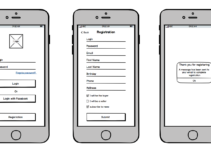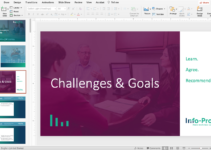Many of us remember that well-known but unpleasant feeling when the blue screen appeared on our desktop computer, which means something is wrong with it. In the past, people didn’t have an access to all the needed information to fix things themselves. That meant, we needed to pack the computer and take it to professionals to diagnose and repair it, according to what was happening to the machine.
We can say that was such a stressful time to live and exist.
But now, we have more available resources, and laptops aren’t as expensive as PCs were in the past.
If both terms black screen and blue screen sound familiar to you, you are absolutely right. But, there is a significant difference, since the blue still allows us to retrieve some data, but the black screen happens when we can’t really turn on the laptop. When a blue screen of death occurs, a Windows data recovery professional can still recover most data. But, it’s not the same for a black screen, because it’s a more critical issue. Still, there is some hope, knowing that data retrieving and video repair is possible with stellarinfo.com, which works on Windows, but it’s also available for Mac.
But, what else you can do? Can you even preview the lost files somehow, or you’ll have to wait for the professionals to do their magic?
Let’s see what you need to know:
What is the blue screen of death?
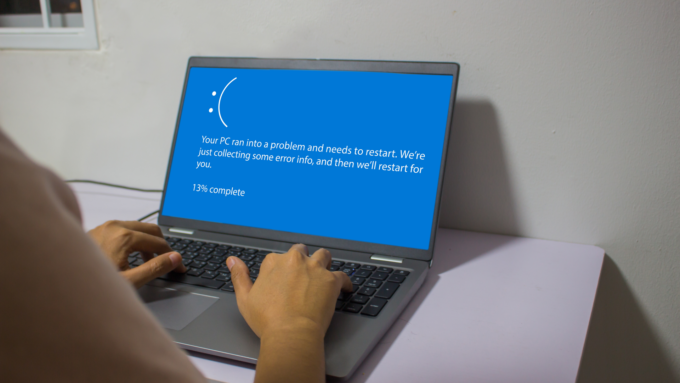
Source: reviewgeek.com
The blue screen occurs on Windows while displaying some error messages about what can be the issue. This way, you will know what to do in order to fix the problem, and eventually, use it the same way as before.
What is the black screen of death?
When this happens, the computer may be unresponsive or frozen, and the user may not be able to interact with it at all. You’ll have to perform advanced diagnostics to determine what the problem is, and see if you can fix it. Usually, it’s a hardware issue that makes the laptop unresponsive or completely broken.
A black screen of death can be caused by a variety of factors, including hardware failure, software conflicts, power issues, and malware infections. Still, it’s not limited to them, because sometimes software and operating system bugs may cause a similar issue. You can even check if there was some corrupted file that caused the black screen.
Sometimes, a black screen can also show some message on the screen, but that happens pretty rarely, and simple fixes are practically impossible.
But what you can do to try to fix the issue?

Source: lifewire.com
1. Restarting the laptop
Probably you’ve heard that it’s always best to try to turn the device off, and then try to turn it on again. This is the simplest solution and may resolve the issue if the problem is temporary. The problem with laptops is that their power button may be unresponsive too, so you’ll have to violently turn it off, which includes removing the device from power and ejecting the battery. It becomes even more complicated with built-in batteries, but eventually, it will turn off itself. Wait a few hours and then try to turn the laptop on. If it was a temporary issue, it will get back without any further issues. But, ensure you monitor it carefully, so you can learn what causes the black screen.
2. Checking the connections
Make sure the laptop is properly plugged in and that the battery is charged. It may sound funny, but many people don’t really have problems with the device itself, but the charger or battery is damaged. Surely, the battery will eventually drain, and you can determine what’s causing the issue. You can even check if everything is properly placed inside the laptop and if it needs some cleaning.
3. Removing external devices

Source: digitalinformationworld.com
Sometimes, external devices may cause more problems than you can imagine. If the laptop is connected to any external devices, such as a second monitor or a USB drive, try disconnecting them and see if the issue is resolved. Maybe the USB or CD is somehow broken and causes many issues within your laptop. You will be surprised how many problems can be resolved if you remove all the possible externally connected devices, even your smartphone you used to charge using the laptop. If they cause the issues, you will be able to restart the laptop once it calms down.
4. Running a diagnostic test
Many laptops have a built-in diagnostic test that can be used to check for hardware issues, but in this case, you may not be able to access it. Consult your laptop’s manual or do a quick online search to find instructions on how to run a diagnostic test on your specific model. You can take it to a professional to do this for you, which is also fine. Not everyone is able to diagnose and restore their laptop, and it’s completely okay to work with someone who knows what to do next.
5. Boot in safe mode
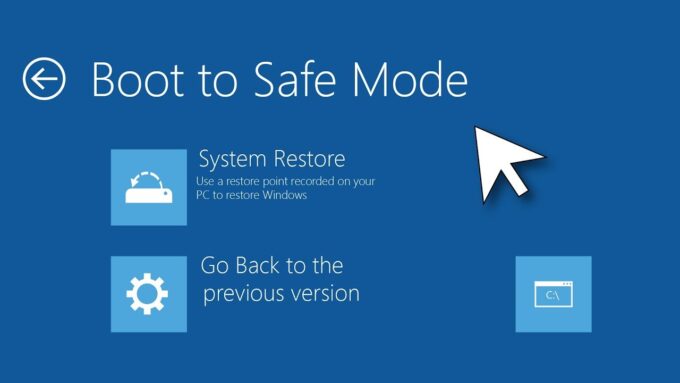
Source: youtube.com
Some software conflicts can cause a black screen. If you remember, we mentioned this at the beginning, because sometimes, the black screen may display some error message, helping you realize what’s happening. You can boot in safe mode and see if it resolves the issue. If not, you will have to take other actions, like some of the mentioned options above.
6. Reloading the operating system
This is the final thing you can do to see if there is hope for your laptop, or if you’ll need a new one soon. If none of the above solutions work, reloading the operating system may be necessary. This will erase all data on the laptop, so be sure to back up your important files before proceeding. You may recognize this process, which was previously known as laptop formatting – and many people still call it that.
We hope that these six tips will help you at least find out what’s happening with your laptop. We also highly recommend taking it to a professional, especially when you aren’t skilled and experienced in data retrieving and diagnosing electronic devices. Hopefully, the problem won’t be that big, and you’ll be able to keep your old and beloved laptop with you longer.