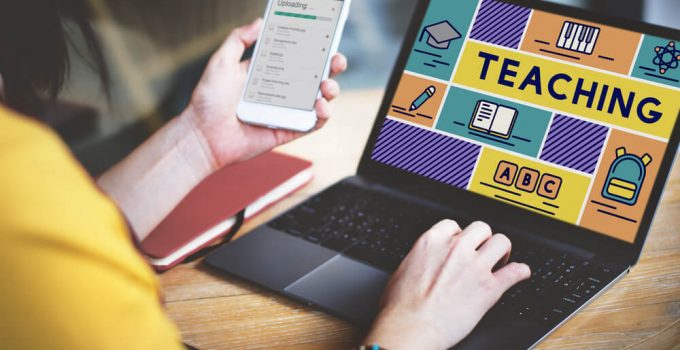Today, education is online, and you don’t know if a student is listening to you or watching movies and browse this site. Want to make your students get engaged. Use these 8 programs.
For the Event
During the pandemic, Zoom has been mastered by everyone. But this service for video conferencing is not the only one. Now the alternatives have become especially relevant.
Airmeet
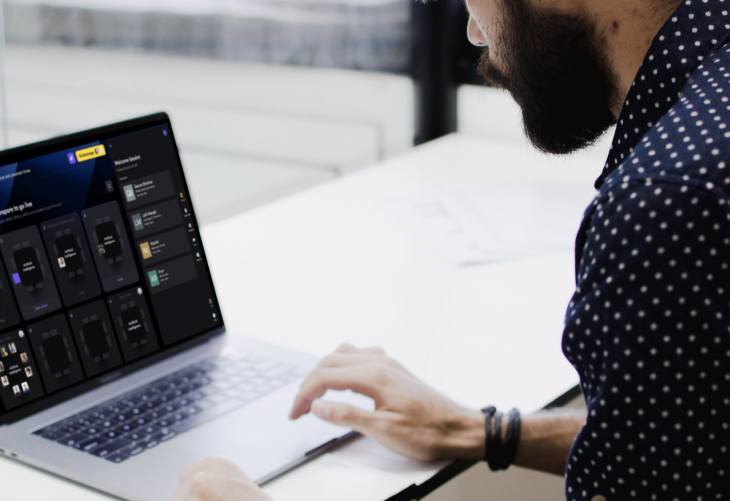
Source: techcrunch.com
Indian video conferencing service Airmeet went beyond the concept of classic video calling tools. In addition to standard calls, the moderator can add interactives (quizzes, quizzes, and polls), design the room to corporate style, convert speech to text in real time and much more.
When holding an event, you can create two rooms: a conference room and a waiting room. The first one is similar to Zoom with interactives. And the second has “standing tables” at which you can “sit down” to talk to the participants in a more private way. There is also a Fast networking button for short meetings with a random participant. These features are included in the free version.
The only disadvantage is that this platform is also foreign, which means that state companies may also have difficulties using it – in the context of the policy of import substitution of software.
getLocus
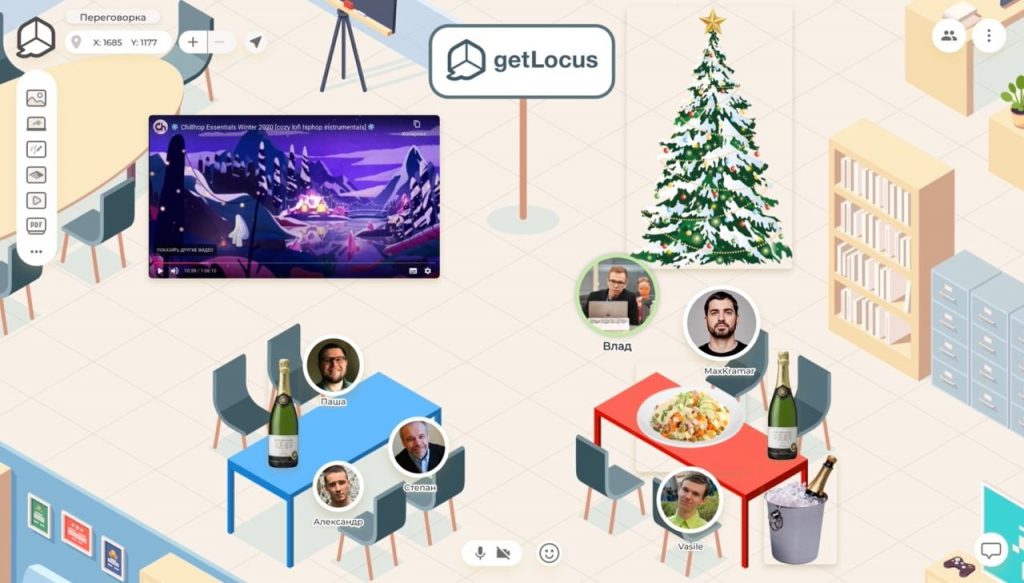
Source: facebook.com
This program also has a wide range of capabilities, and it is interactive. Inside the online space, participants are reflected as figures with avatars. They can move around the “room”, and the farther people are from each other, the worse they can hear what the interlocutor is saying. It’s just like in life.
The administrator of the event can create a unique space: “arrange the tables”, dividing people into groups, add a virtual flip chart or even make a cinema for participants to watch videos. It all depends on the objectives and imagination of the organizer.
For Creating Content
Making high-quality and interesting educational presentations by your own efforts, without designers, is quite realistic, even in simple programs. It is enough to dig into the menus and master a few interesting functions.
PowerPoint
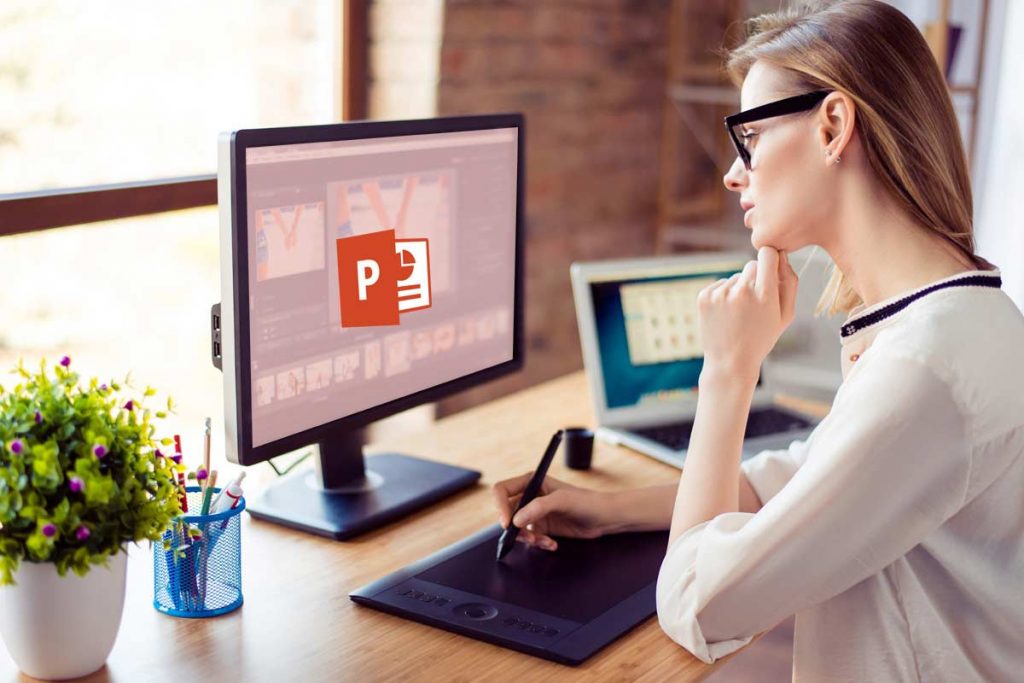
Source: usavrsi.se
Are you sure you’re familiar with PowerPoint? In its latest version, there are new interesting features. For example, there is the ability to create animations and 3D models (to reflect the figure in different angles).
You can integrate PowerPoint with other services. For example, with Mentimeter – then the work in the application will be reflected in the presentation in real time.
Canva and Crello
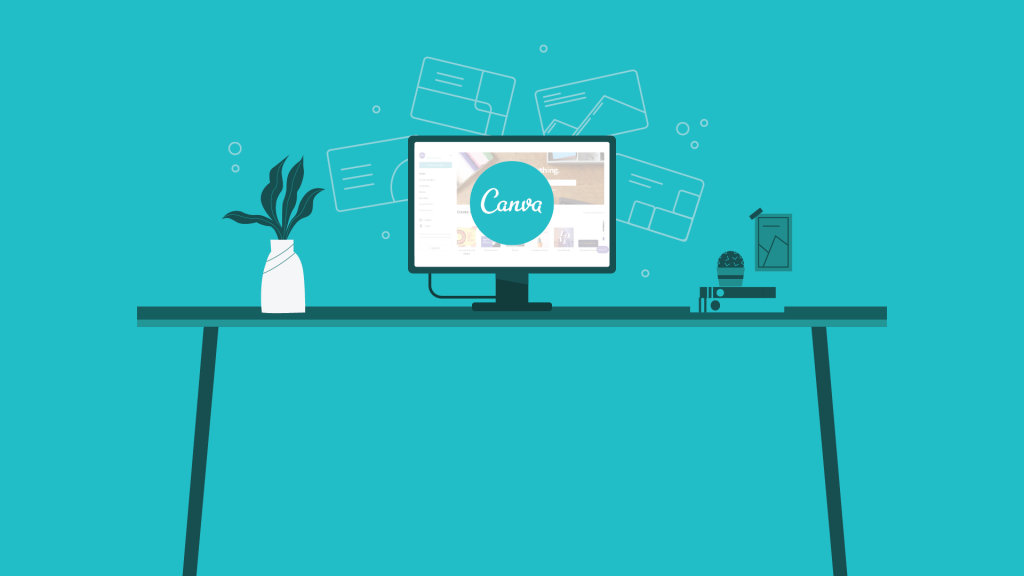
Source: 356labs.com
There are online services where you can make original images in a couple of minutes. You need to select the size of the picture and add graphic elements and text.
The programs have many ready-made templates in different sizes – for posters, banners, Instagram posts, Facebook posts, and more. So, if you need to make a training announcement, you can choose a suitable template and replace the inscriptions with your own.
Pixabay, Freepik, Flaticon

Source: pixabay.com
In presentations and other training materials it is important not only to use high-quality but also licensed images. Otherwise, you can get into trouble with legal claims from the authors.
Licensed materials can be searched for, for example, on Pixabay. All images there have high resolution, which is important for online streaming. Images with low resolution lose a lot in quality during broadcasting. The main advantage of the service compared with other photobanks is that it is free. Vector images and icons are better to look for on Freepik and Flaticon. They are useful for those who have basic technical knowledge of photo editors like Photoshop. These services are also free.
For Creating Interactives
So that the participants of the online event did not lose interest and did not get distracted, it is important not to turn the class into a lecture, and to involve people in the process, to interact with them, to come up with interactive activities for them. There are several services that can help with this.
Mentimeter
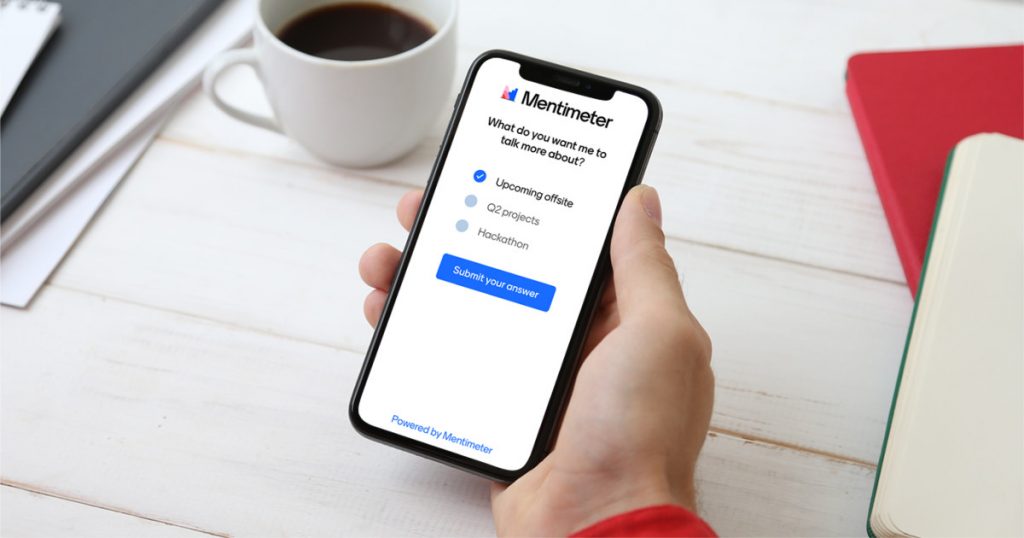
Source: mentimeter.com
This is a tool for collecting feedback. It can be used to form a tag cloud with students, take a vote, or create mini quizzes to reinforce the material. Participants see other students’ answers and their reactions in real time. The sense of being there is an important factor in engaging students.
Slido

Source: seeshub.com
A simple but useful tool to work with questions – from the moderator to the listeners and vice versa. The moderator can run surveys here in parallel. Video is not streamed in Slido, only text communication is supported. Many recommend using this program at conferences because it is convenient for working with a large number of participants.
First, it is also a tool to increase engagement: people can show their reactions and chat. Second, questions from listeners that have already been answered can be marked there, making it easier for the moderator to navigate. Third, all questions are automatically saved in the archive. You can view them after the event and use them to prepare for the next one.
Conceptboard

Source: conceptboard.com
If participants have to perform joint tasks during a learning event, you’ll need a single space for this. Conceptboard does just that. It’s essentially an online whiteboard on which up to a hundred people can write text and move objects around at the same time. The moderator of the event can also write text and add images. You can easily make including charts and diagrams, using ready-made templates, in which you only need to enter your information.
In contrast to the moderator, participants are limited in their actions: they can not move or delete objects from each other. So nothing accidentally gets lost, and it’s easy for the organizer to control the process on the board.
Instead of asking each participant to spell out the answer to your question, create case study blocks in Conceptboard. In each block, write the name of the person who has to solve the particular case study. Then invite participants to this board to begin solving at the same time. As a result, all participants can see each other’s answers. This way you don’t waste time talking about who’s going to do what but move right into parsing the solutions together.