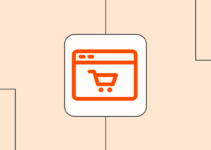Data loss on any device is a distressful experience. Such instances usually occur due to multiple reasons, accidental quick formatting of your hard drive is quite common among them. When you format your hard drive, all its stored content, including photos, videos, documents, etc. gets deleted.
Quick formatting erases the file system information on the drive; making it a quick and convenient way to clear data. However, the actual data remains intact until it is overwritten by new files on your drive.
In this article, we will outline several Windows data recovery methods to help you learn how to recover data from quick formatted hard drive.
Understanding Quick Format of Hard Drive

Source: freepik.com
Quick formatting is a process that deletes the file system and directory structure on a storage device without thoroughly overwriting and scanning the entire disk. Unlike a full format, which performs a more comprehensive wipe, a quick format takes less time and still leaves the data physically present on the drive.
There are certain specific instances when you should perform quick formatting of Hard drive. These include:
- Preparing a new storage device: A new hard drive or storage device comes unformatted, so it is good practice to Quick format the drive to initialize it. This helps in creating the necessary file system structure for it to be recognized and used by your device OS.
- Resolving File System Errors: Sometimes, file system errors on a drive may cause issues with data access or system stability. In such cases, you can perform quick formatting of your storage drive to help you resolve these errors by recreating the file system structure, potentially restoring normal operation.
- Switching File System Types: To change the file system type on a drive (e.g., from FAT32 to NTFS), you can perform a quick format. It is important to note that quick formatting will result in data loss, so it’s important to maintain a backup of any important information before proceeding.
How do I Recover Lost Data from Quick Formatted Hard Drive?
Here are some common Windows data recovery methods that you can try to recover data from a Quick Formatted Hard drive:
1. Recover Data via Backup and Restore Utility
Windows OS comes with an in-built backup utility feature which allows you to create backups of important files and to restore data if data loss occurs. One such option to create backup of important files is the Backup and Restore utility. To recover lost data using this Windows backup option, you need to:
- Type CP in the search box on your desktop and launch the Control Panel.
- Click System and Security and then select Backup and Restore (Windows 7).
- Now, choose the “Select another backup to restore files from” option.
- Select the backup you need to restore and then click Next.
- Find the missing files using the Browse for Files or Browse for Folders
- Lastly, select the backup you need to restore and the location where you need to save the backup. Click the Restore button to save selected files back to your device.
2. Use File History Backup to Recover Lost Data

Source: freepik.com
Another method to recover lost data via backup is by using the File History backup utility. It allows you to create backup of your files and to restore deleted or lost data from their backup copies. You need to enable the File History backup on your device. Go through the following steps to know how to recover data from quick formatted hard drive using File History backup:
- Launch Control Panel, go to System and Security > File History.
- Now, click Restore personal files and select the backup you need to restore.
- Tap the Restore button to save selected files back to your device.
3. Use Third-Party Recovery Tool to Recover Data from Quick Formatted Hard Drive
You can even use a windows data recovery software to restore data from your formatted hard drive. Stellar Data Recovery Standard is an amazing data recovery tool that supports the recovery of files deleted due to multiple reasons, including accidental deletion, virus attack, formatting, etc. It completely scans your storage drive and identifies the deleted files for you to recover.
This Data Recovery tool supports recovery of deleted photos, videos, documents, and other file types from multiple internal and external storage drives. The software allows you to recover files deleted from storage devices like hard drives, SD cards, USB flash drives, and more.
Here are the detailed steps that you can follow to know how to recover data from quick formatted hard drive using the data recovery tool:
- Step 1: Download, install, and launch the software on your device.
- Step 2: From the Select What to Recover window, select the type of data you need to recover and click Next.
- Step 3: Now, from the Recover From window, choose the storage location from where the data was formatted and click Scan.
- Step 4: After completion of the scanning process, preview the recoverable files and select the files you need to restore. Click the Recover button to save selected files at desired storage location.
Tips to Avoid Data Loss from Hard Drive after Quick Format

Source: freepik.com
There are certain preventive measures that you can adopt to avoid data loss after the quick formatting of your hard drive. Some methods to minimize the risk of data loss are:
- Regular Backups: Maintain a regular backup of your important files on an external storage drive or cloud location so you can restore your files, if data loss events occur.
- Double-check Before Formatting: Formatting erases everything stored on your device storage, so it is important to double-check the selected drive to ensure that it is the correct one.
- Utilize Read-Only Mode: Some data recovery tools provide a read-only mode that you can use only to preview the recoverable files without making any changes to the drive. You must use this option to assess the situation before committing to the recovery process.
- Monitor Disk Health: Use disk health monitoring tools to keep an eye on the condition of your storage devices. It is good to early detect potential issues, like bad sectors or imminent drive failure, which can cause data loss on your storage drive.
Conclusion
Hope the aforementioned Windows data recovery methods help you know how to recover data from Quick Formatted Hard drive. If you encounter issues like data loss on your formatted hard drive, simply go with the above methods to get your deleted data back. However, if manual methods fail, professional Windows data recovery software will work. Also, make a habit of creating backups of important files before you proceed with device formatting.