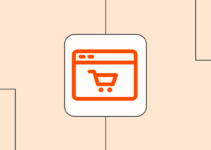Purchasing a new phone is a very exciting moment in an individual’s life. Modern phones come with a huge selection of different engaging and attractive features. However, when you open the box and turn on your new shiny phone, you will remember that you need to transfer all your data from the old to the new phone. Transferring your data can be a challenging task, therefore we prepared an article to help you achieve your goal easily. We got you covered for all types of phones:
• From Android to Android
• From iPhone to iPhone
• From Android to iPhone
• From iPhone to Android
Android to Android
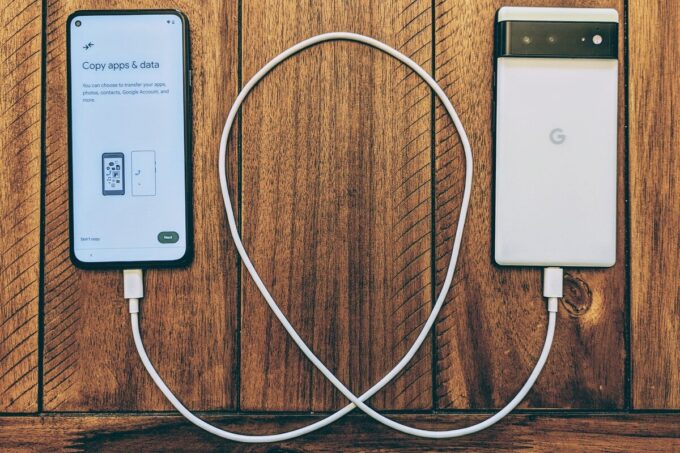
Source: pinterest.com
Google made the whole transferring process when it comes to an old Android phone to a new one a lot easier. Even if you store lots of data and music locally on your phone, you will just need to wait a few more minutes so the process can be complete. google has its own Data Transfer Tool that enables the transfer of all data from the old to a new phone. All manufacturers of Android phones include special migration tools for their devices. Therefore, Samsung has a custom-made Smart Switch app that users can use for migrating data to a Samsung phone from some other brand, including iPhone.
When it comes to LG phones, you can use a special Mobile Switch app that transfers all data to your new phone such as photos, music, videos, call logs, messages, etc. If you are using a OnePlus device, you can take advantage of the OnePlus Switch which comes pre-installed on every OnePlus device, and transfer desired data.
In general, the easiest thing you can do is simply follow the instruction displayed on the screen when you first set up the new phone. Basically, you will be able to transfer all data directly from your old Android device by placing it near the new one. This will cut off a lot of steps. You can transfer data over Bluetooth, Wi-Fi, or via cable. When it comes to this process, you will be able to select the data you want to transfer, and then you are going to be informed when the process begins and when it is completed. For many other transferring options, you can click here. However, all the transferring procedures are not complex.
While you are using an Android device, we suggest you backup your phone to the cloud. This helps you to restore your data easier next time you get a new phone and also you will have data when in case your phone is lost.
iPhone to iPhone
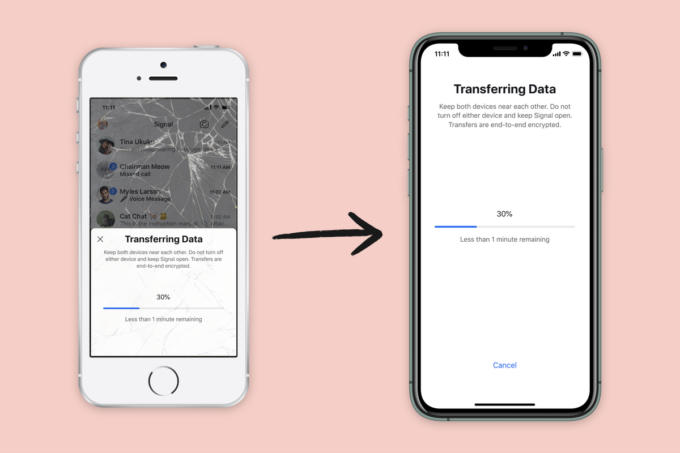
Source: pinterest.com
In general, you have two options when it comes to transferring your data from iPhone to iPhone. One option includes iCloud backup, and the other option refers to directly transferring data from your old phone when you set up the new device.
If you decide on the first option, you should know that before starting the setup process on your new phone open up the Settings app on the old device and that goes to your name on the Settings menu. After that, tap your phone from the list of devices at the bottom of the screen and make sure that iCloud Backup is set to – On. After that click the Back Up Now button and make sure that you are restoring from a recent backup. The next step is to start setting up your new iPhone and select the Restore from iCloud Backup which is located on the Apps and Data screen.
When it comes to the other option that does not include iCloud, you should know that you just need to turn your new device and place it near the old one. This will enable transferring data directly from the old to the new device. You will get the notification on the old device suggesting that you Set Up a New iPhone. Basically, you need to press the Continue button and then follow the on-screen instructions. In general, the process is quite simple.
Android to iPhone
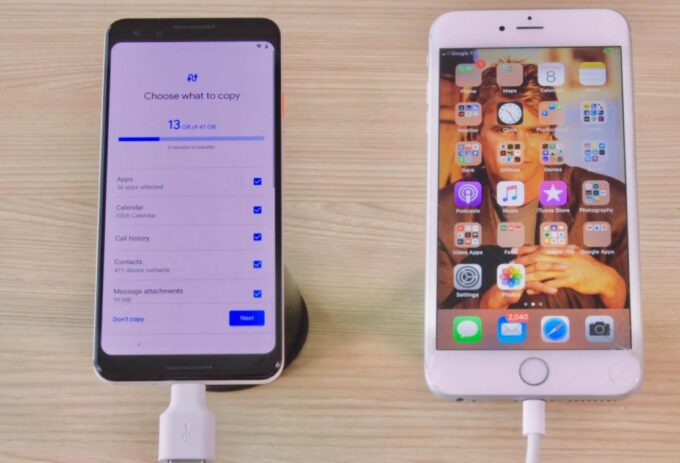
Source: cnet.com
If you got the new iPhone and you want to transfer data from Android, you can choose the most popular tool called Move to iOS apps for Android. This will allow you to transfer all types of data including messages, contacts, photos, and even Google account settings. For using this tool, just press the Move Data from Android button on the Apps & Data screen when setting up the new iPhone. After that, you should open the Move to iOS app on your old Android phone and then follow the instruction displayed on the screen.
Basically, the following process will include entering a code that they give you and then waiting for the content to be transferred. It is essential to remember that if you are going to use mostly Google apps such as Google Drive, Google Photos, Gmail, etc on your new iPhone, you will need to select them.
iPhone to Android
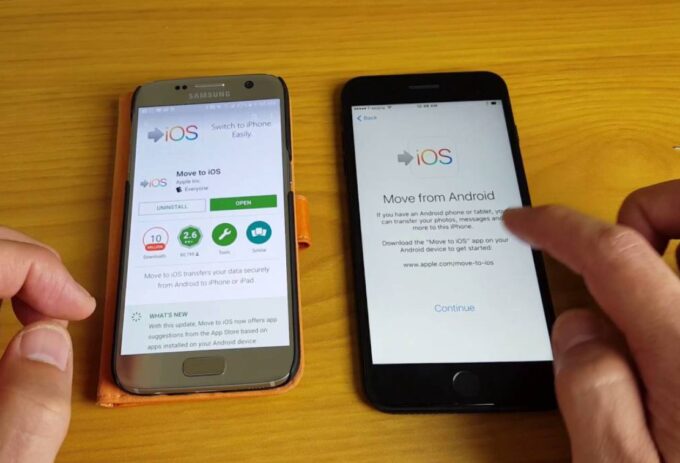
Source: youtube.com
When it comes to transferring data from iPhone to an Android device, you should know that just in previous cases the process is not difficult. This is because there are special tools on the phone that can help you to achieve your goal easily. Depending on which Android phone you are using, the process of transferring will be different. Before starting the transfer process, you want to disable iMessage on your iPhone. You can follow the instructions to achieve that. Google offers helpful tools that will enable you to move an iPhone to a Google Pixel device.
This procedure includes selecting the option to copy wanted data and apps from the old phone. Selecting to copy from an iPhone includes pluging your iPhone device into the Pixel device with an adapter. After that, you will need to select the wanted data for transferring and wait for the process to be completed. You will get the notification when it is all over. In general, it is very simple.